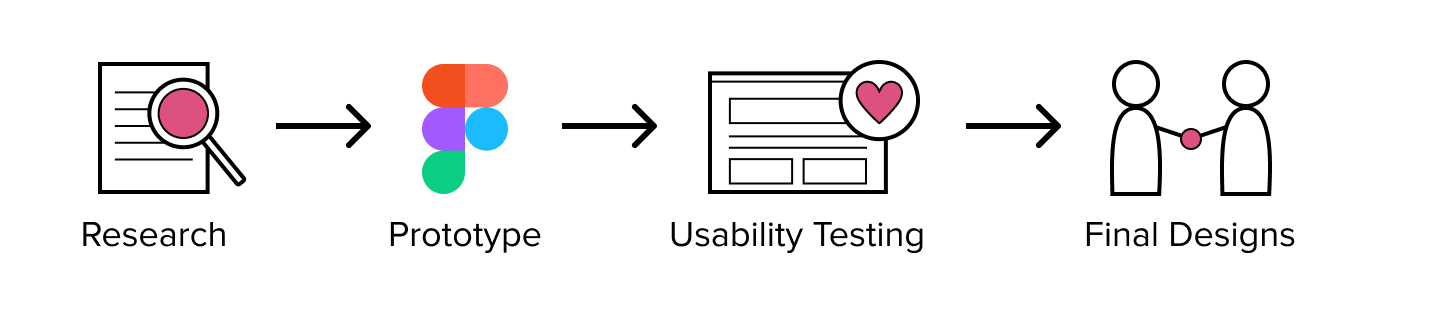Learning from play at work
Overview
My capstone team and I partnered with a sponsor from Microsoft to research and design a seamless experience for trainers who use Kahoot! and Microsoft Office 365 products. We conducted thorough research on the problem space and designed Kahoot! add-ins for PowerPoint and Outlook.
The design of this project was executed in four phases:
Background
Companies
Kahoot! is a game-based learning platform commonly used by educators and corporate trainers alongside Microsoft Office 365 products to increase engagement and learning retention in their audiences.
Problem
Trainers that used Kahoot! and Microsoft Office 365 for their training presentations reported a disjointed experience for creating, presenting, and analyzing their training materials.
Project goal
The goal of my capstone project sponsored by Microsoft was to design a seamless experience for trainers who use Kahoot! and Microsoft Office 365 products.
Role and responsibilities
I was a UX designer on a team of 2 UX researchers and 2 UX designers. Our project was research-focused and we worked together on qualitative research about the problem space: gamification in the workplace. I worked with a fellow designer to design initial and final interactive prototypes. Additionally, I helped moderate usability tests of our interactive prototype.
Process
Research
At the start of our project, we determined that we wanted to spend the majority of our time conducting qualitative research into the problem space: gamification in the workplace. We conducted preliminary research in the form of literature reviews, competitive analysis, forum analysis, subject matter interviews, user interviews, heuristic analysis, and in-depth interviews. During this process, we identified three personas within the corporate training space and decided to focus on Kevin the Kahoot!er, an experienced user of Kahoot!. We found that although Kahoot! helps trainers with audience engagement they have many issues with Kahoot! before, during, and after their training sessions. For example, many trainers expressed frustration when trying to answer audience questions during a Kahoot! and when switching between PowerPoint and Kahoot!. Our research and personas also informed the creation of a user journey map. We used the user journey map to identify and address the main pain points.
Prototype
After much research and in preparation for usability testing, we scoped our ideas and created an interactive prototype in Figma. Our initial designs focused on solutions with a PowerPoint add-in, but later design reviews with our sponsor revealed an opportunity to design an additional integration for Outlook.
Usability testing
As university students we lacked the resources and time to recruit and compensate the correct participants for usability testing, so we used friends and classmates. We analyzed testing results to inform our final designs.
Iteration (final designs)
The final designs for our capstone project include Kahoot! add-ins for Powerpoint and Outlook. Unfortunately, we did not have much success keeping in touch with stakeholders from Kahoot! but learned much later that they developed an add-in for PowerPoint which was released March 2021.
Solution
The following are highlights of the features we designed:
Creating Kahoot! event in Outlook
Trainers can create a Kahoot! event in Outlook in a similar way to adding a Teams event and attendees can join the game with the link provided in the email invite. When trainees join using the Kahoot! meeting, it will link their corporate account and allow the trainer to see their identity during gameplay and reporting. This feature addresses the need to be able to easily identify trainees even if they choose to use an anonymous nickname during gameplay.
PowerPoint Kahoot! ribbon and quiz creation
We designed a Kahoot! ribbon menu items to address different requests and pain points of trainers. Firstly, if a trainer had an existing Kahoot! they could import their Kahoot! into PowerPoint. Secondly, we designed four types of questions that could be added to the presentation. The current image shows the multiple-choice question creation. Our preliminary research and usability testing helped us to redesign the question editing experience to include labeled steps for completing the task and easy identification of correct answers. We also added a feature to link a content slide to the question to help trainers address questions during a Kahoot!. Other features added to the ribbon include Kahoot! settings, results analysis that would become available after the Kahoot! event, ability to link a Kahoot! event, and the Kahoot! account information for who is currently logged in. In Kahoot! settings we broke out the anonymize players toggle. Many trainers expressed the need to identify participants but highlighted the importance of flexibility to also anonymize trainees in order to provide a safe space for anonymous answers.
Present and play Kahoot!
Our presentation mode design allows trainers to run a Kahoot! quiz without leaving the presentation so that there are no technical difficulties trying to switch between PowerPoint and Kahoot! during a training session. We also created Kahoot! controls to address preset quiz timing frustrations. With the Kahoot! controls a trainer can pause the Kahoot! to answer questions and go to a previously linked slide to facilitate discussion.