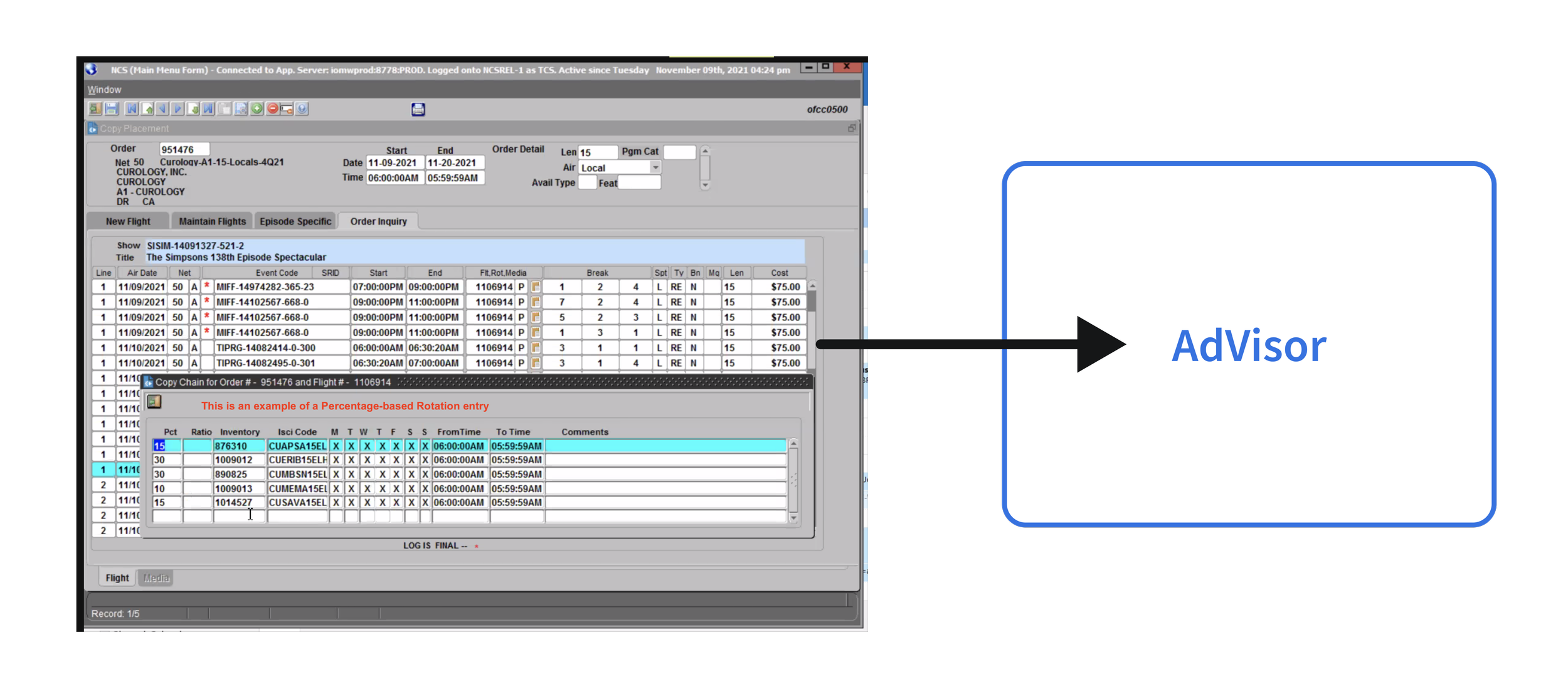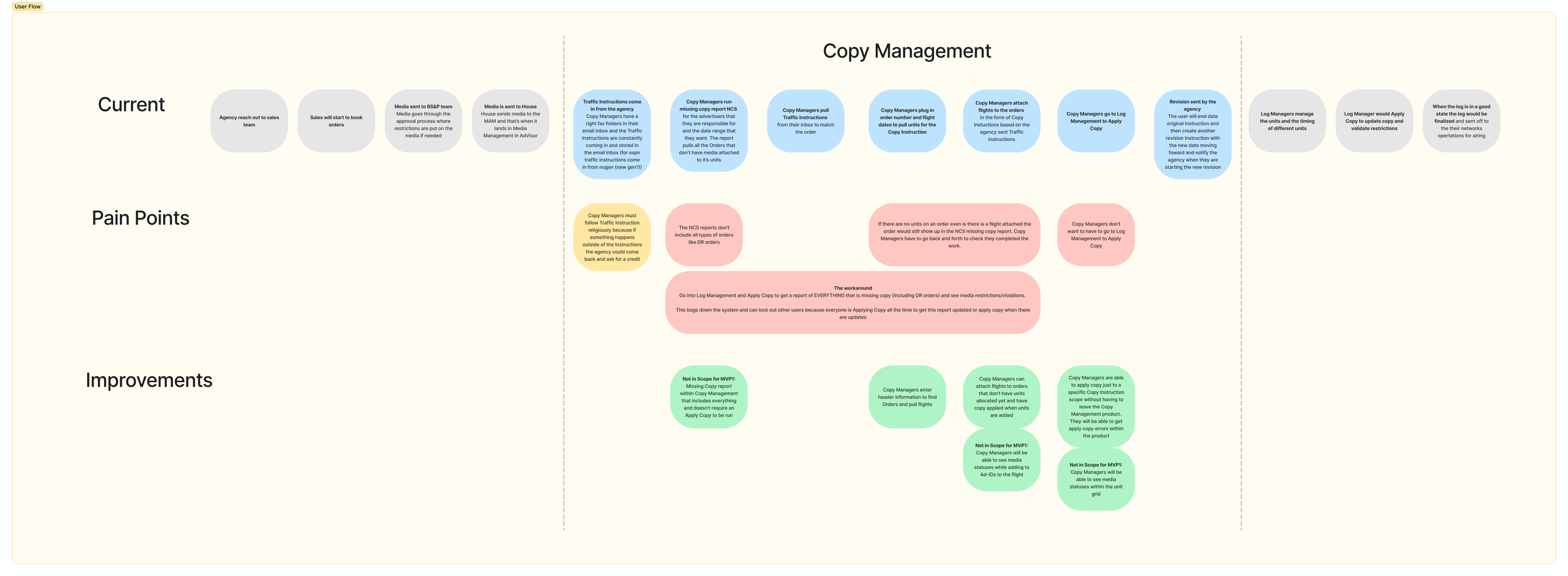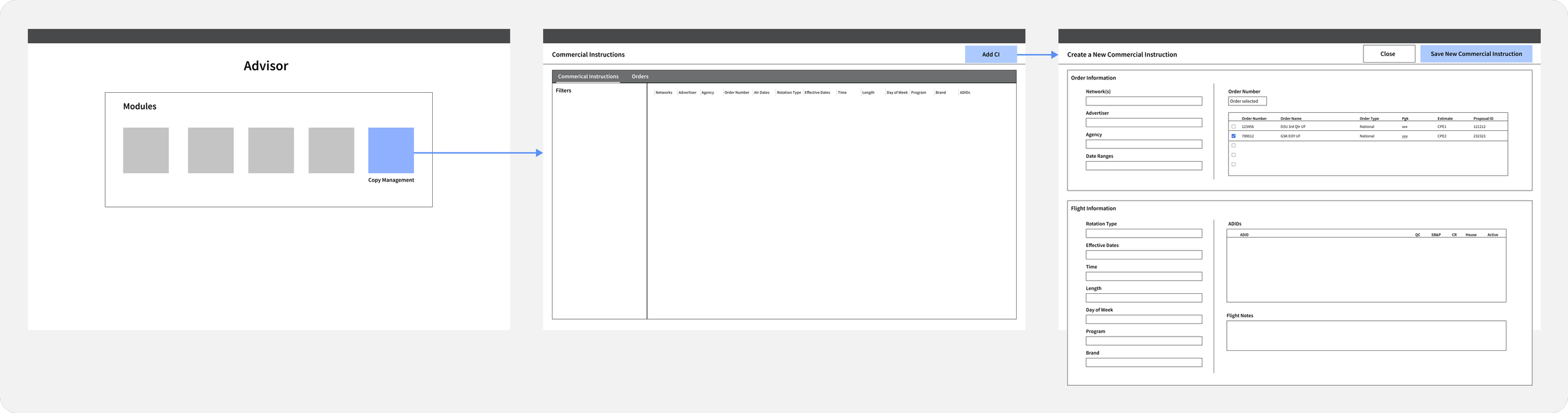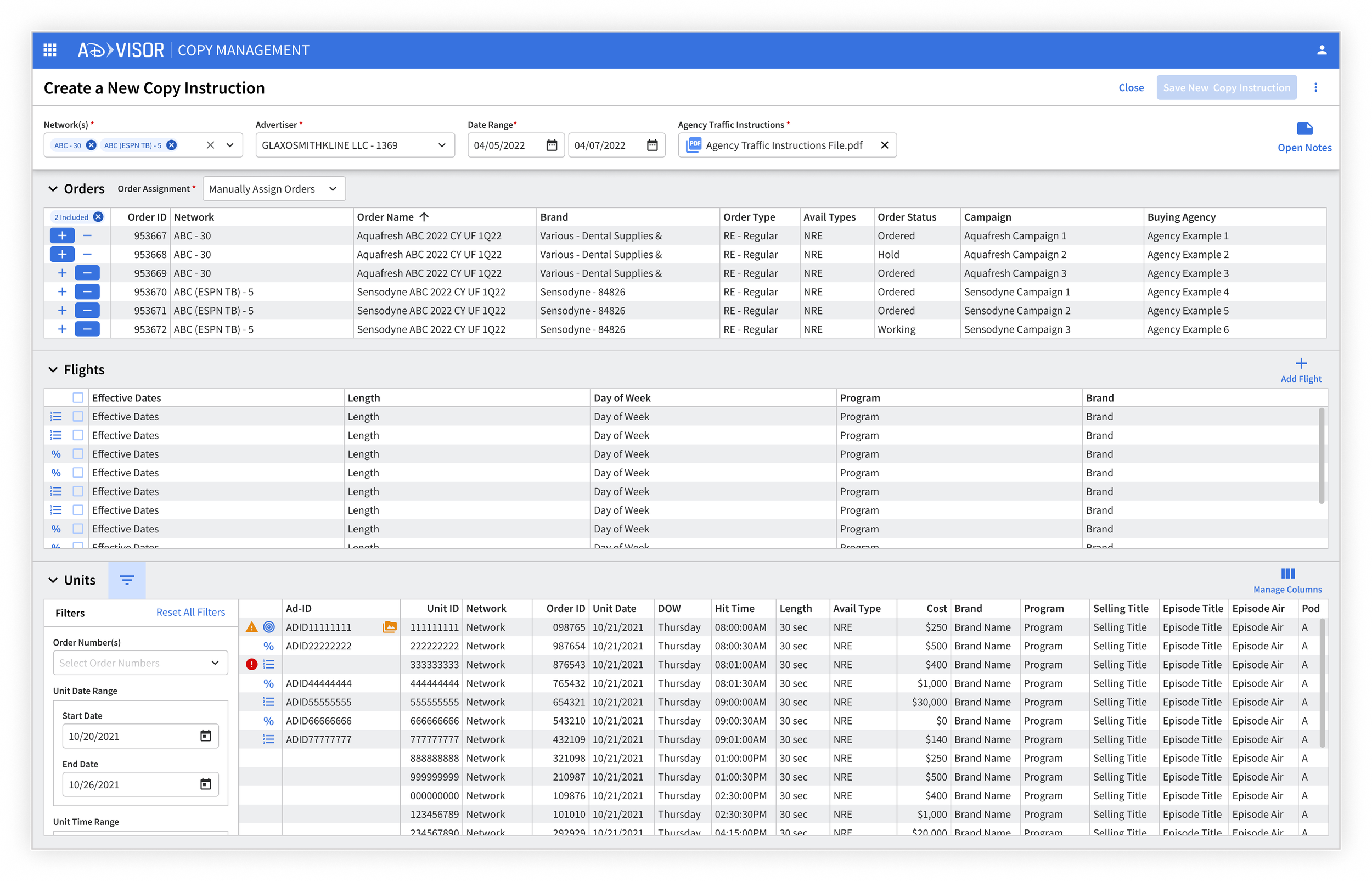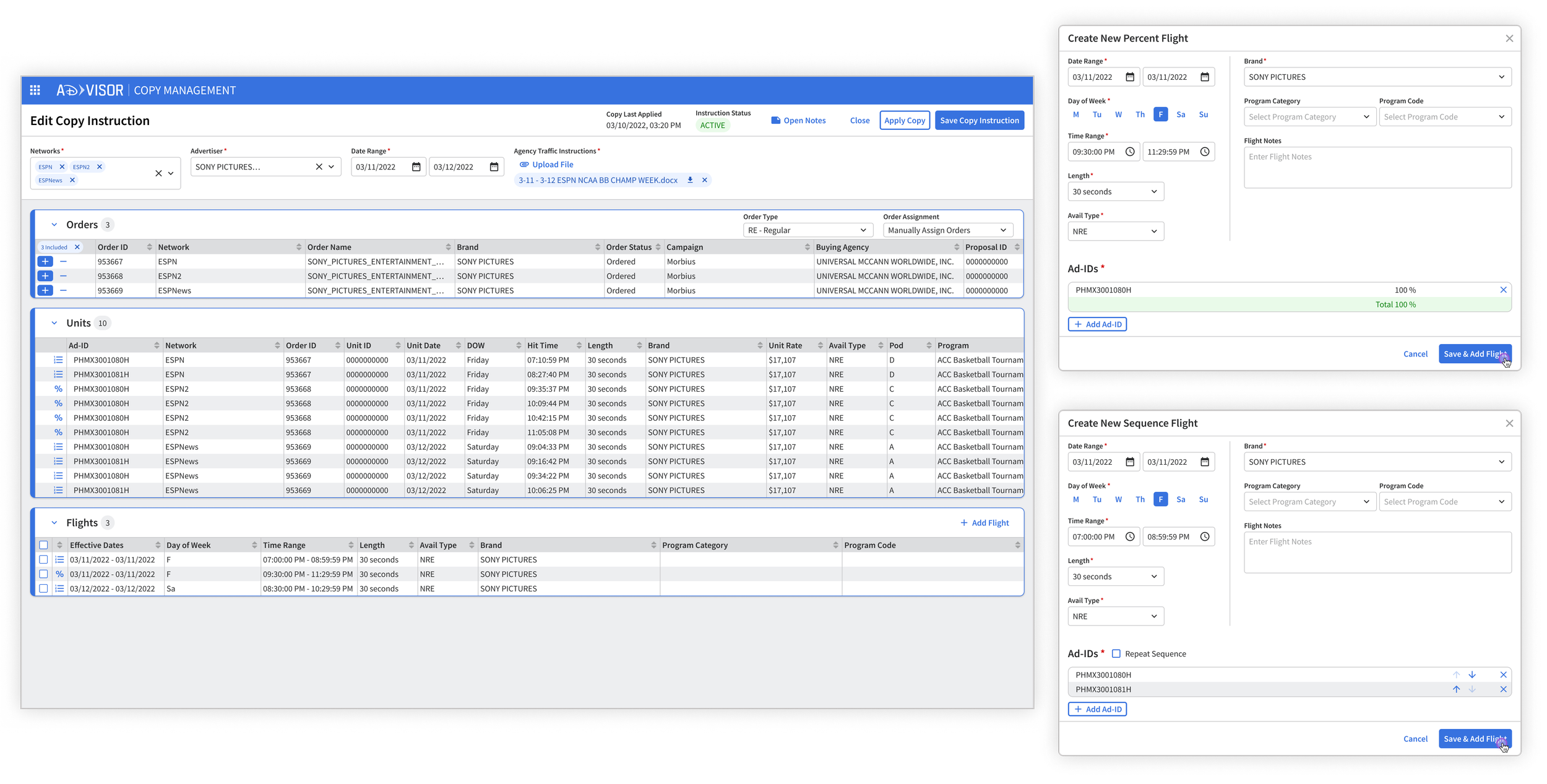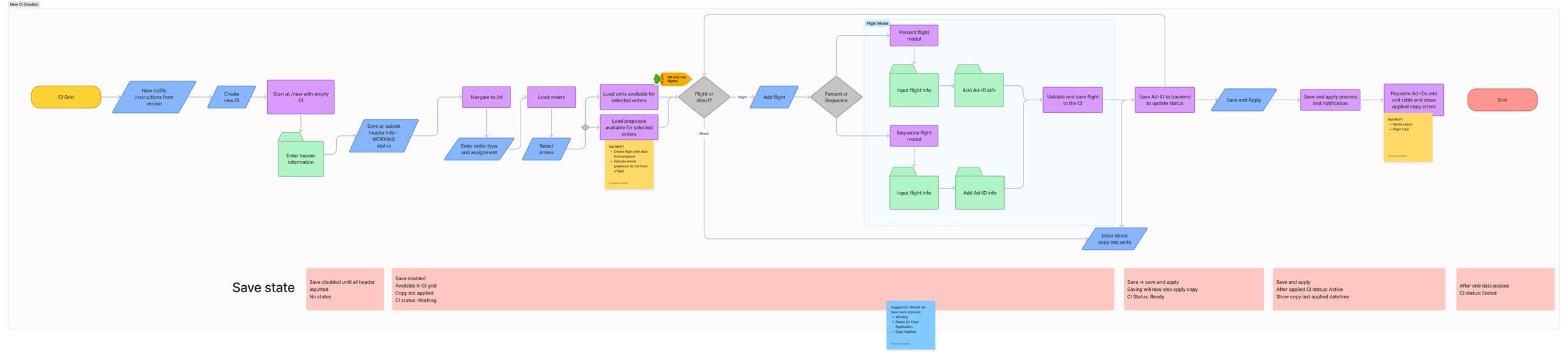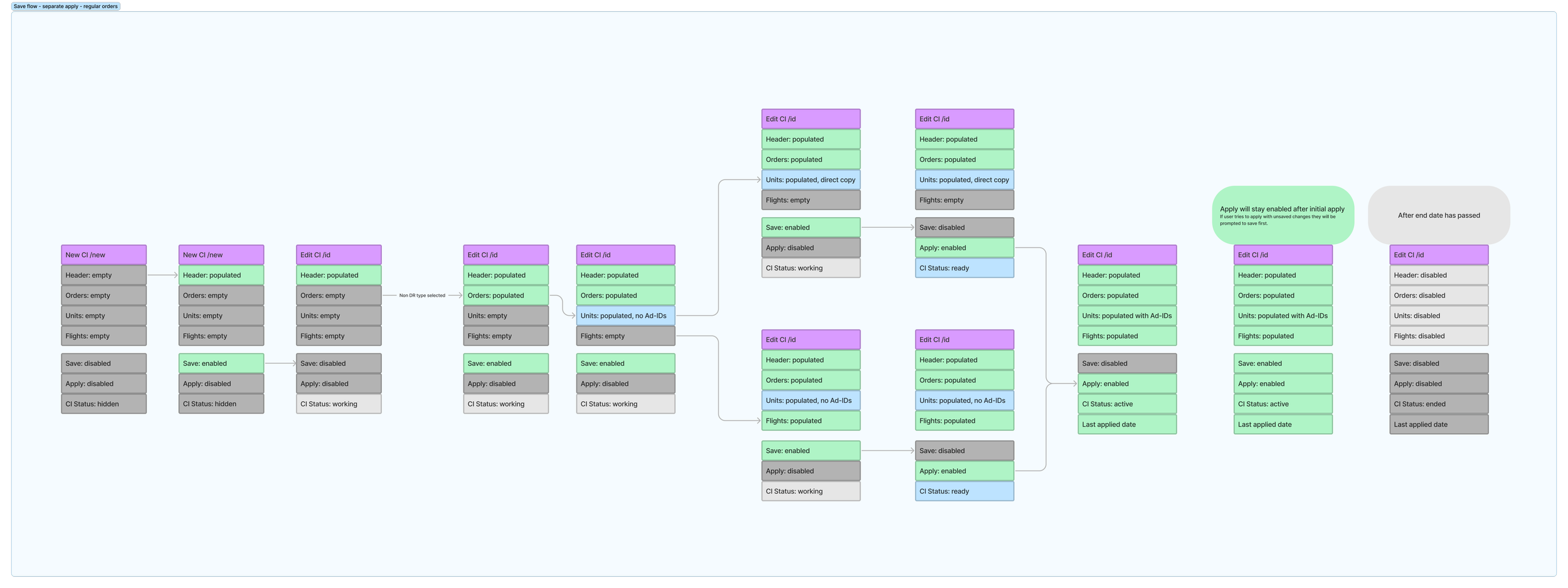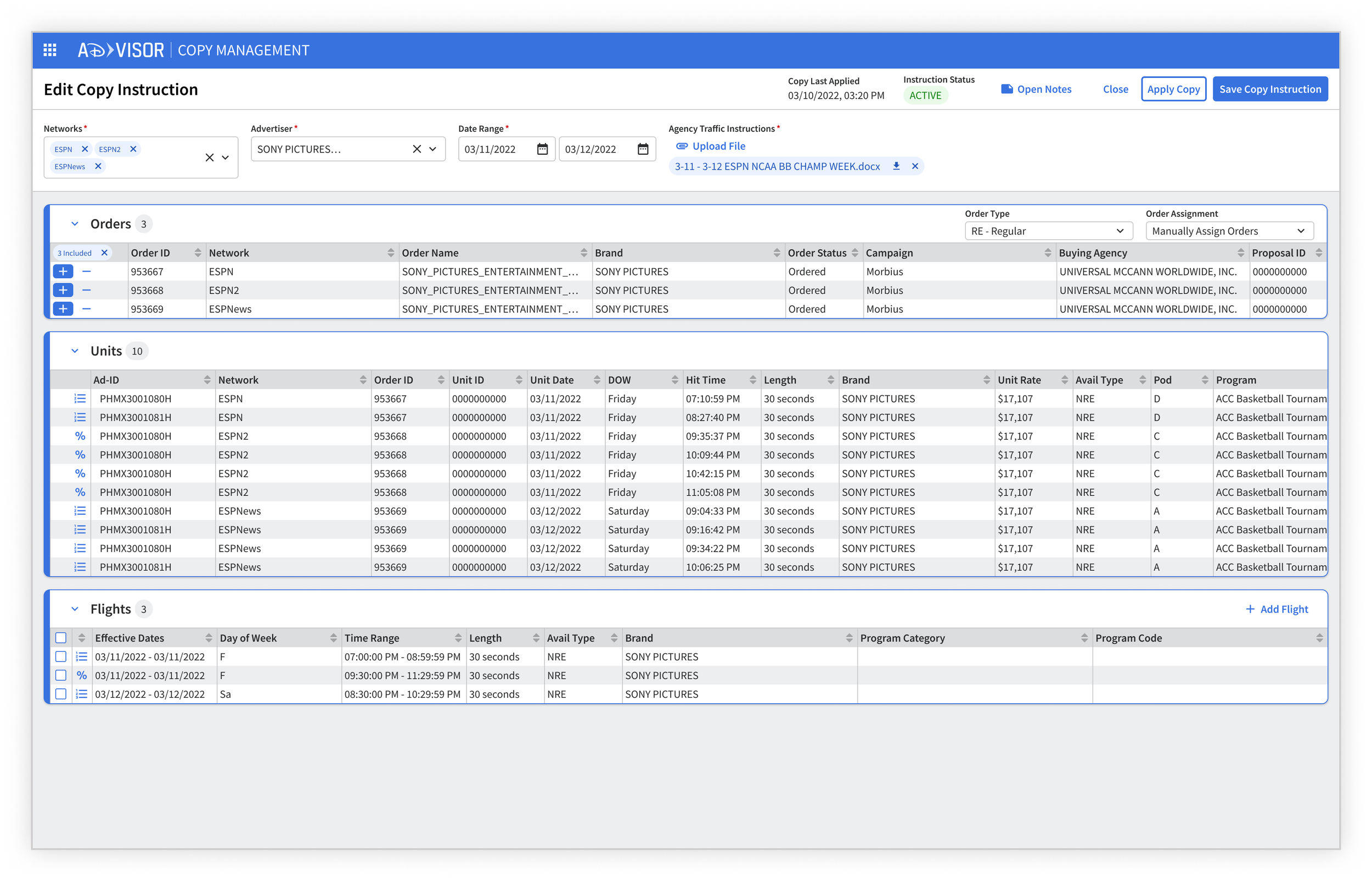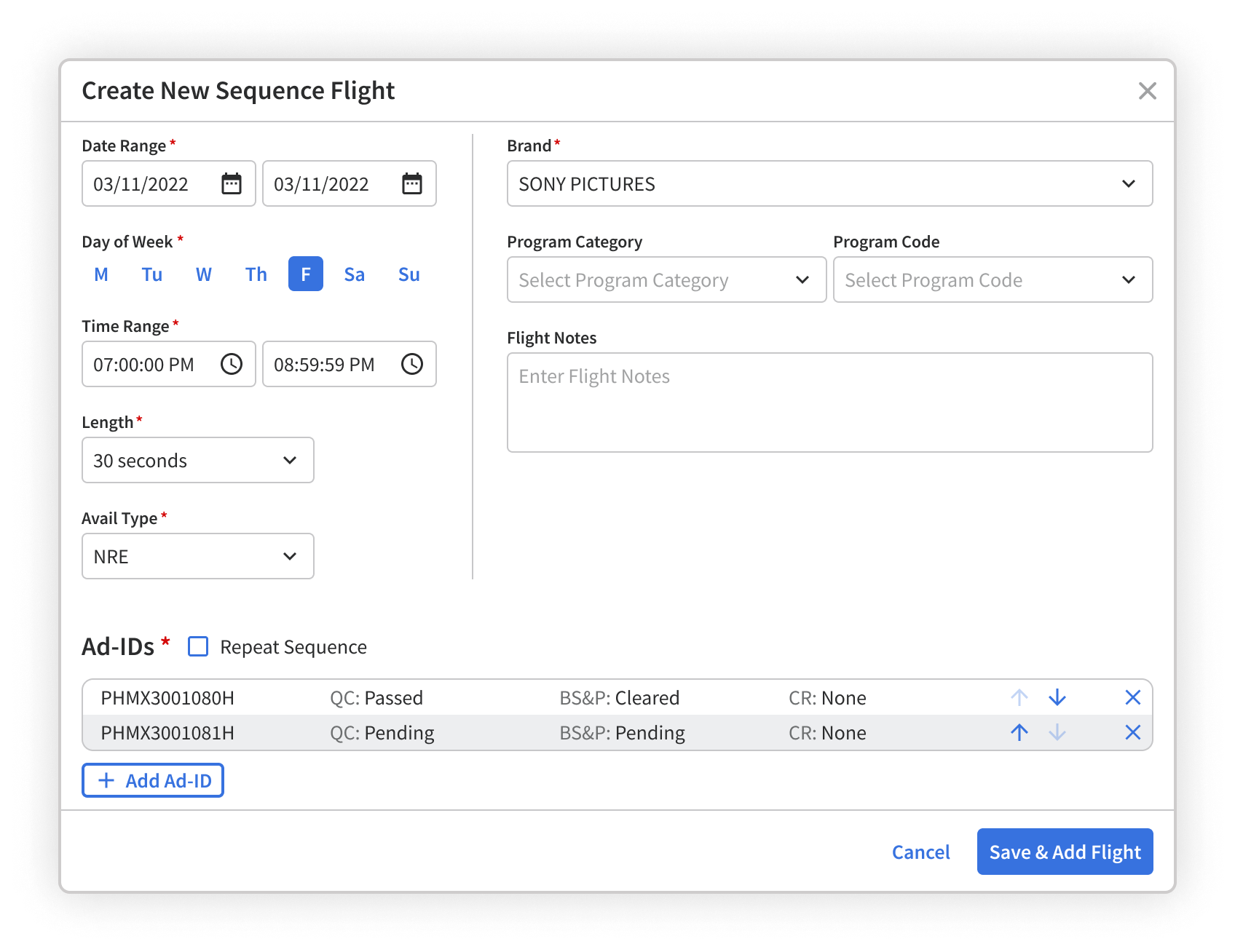Disney’s Copy Management
Overview
Copy in refers to commercial content. The Copy Management product provides copy managers a way to schedule commercials into the correct time slots according to their clients’ instructions. Adding Copy Management to AdVisor created a unified platform experience for the commercial scheduling process. AdVisor is an internal platform that hosts multiple products to help Disney employees sell, manage, and schedule commercial advertisements. With the Copy Management product, copy managers will be able to find orders easily, view media statuses, and apply copy directly from the Copy Management product. The development of this project was executed in four phases:
Background
Team
The Ad Platforms Design team operates as a key pillar of the larger Enterprise Design team focused on crafting and maintaining well-designed tools and experiences that allow it’s internal and external advertising users to seamlessly run, manage, and measure ad campaigns across Disney's suite of products. I worked on the linear ad team that designs experiences for users who work on AdVisor. AdVisor users are internal, Disney employees across different channel networks that sell, manage, and schedule commercials for linear entertainment (live content with scheduled commercials like TV channels).
Problem
Copy Management provides copy managers a way to schedule commercials into the correct time slots according to their clients’ instructions. The motivation for this project came from the desire to add this product to the AdVisor platform to create a more integrated workflow within AdVisor. The old workflow was also inefficient for users who often had to switch platforms, enter data more than once, and perform processes that slowed down the system.
Project goal
The goal for this project was to create a more efficient process for copy managers by adding Copy Management to the Advisor platform to create a unified experience.
Role and responsibilities
During this project I was responsible for collaborating with product managers and engineers to refine requirements and user flows, creating wireframes and interactive prototypes to facilitate discussions with users and other stakeholders, and working with engineers during implementation and sprints to answer questions and design edge cases. I worked with Frances Sun, a design manager on my team, who helped me navigate scenarios with cross-functional stakeholders and provided informal feedback for designs.
Tools
Figma, FigJam, Jira, Outlook, Slack
Process
Research
Product managers conducted user sessions and I sat in to collect findings. These sessions were conducted with a large number of users (20-30) and provided insight into their pain points and current workflow. I also had access to a subject matter expert (SME) on the product team who used to be a copy manager and I informally asked her questions about the complex world of Copy Management. From the SME interviews, I put together a list of terms and acronyms that I needed to understand to work on this complex project. Here are a few that will help in understanding this project:
Copy - advertising or commercial content shown during breaks.
Log - the list of everything that gets played throughout the day, including shows and commercials.
Unit - the commercial time slots in the log.
Flight - settings that specify how to schedule media or commercials in selected units over a period of time.
Order - settings used by the sales team to specify units bought by a client
Copy Instruction - contains orders and utilizes flights to schedule commercials/media into units within the log.
Apply Copy - a process that is run to deploy flights and attach commercial or media to units within a log.
I also put together a journey map for the old workflow to identify pain points and areas of opportunities.
Pain points included:
Having to Apply Copy in another platform to pull units that are missing copy
Entering data more than once.
Cannot compare data to double check work.
Need to switch platforms to confirm data like media statuses and errors
See below for the user journey map below:
This is the user journey map including user flow with the old tool, pain points, and areas of opportunities.
After identifying pain points and areas of opportunities, I met with product managers to discuss requirements. Product managers wrote requirements in Jira stories and I began designing screen flows and wireframes.
Prototype and Review
The following are stakeholders I worked with for this project:
Design manager (Frances) - provided informal feedback on designs and gave advice for navigating situations with other stakeholder.
Enterprise design team - provided feedback during design reviews.
Product managers - provided feedback on designs and wrote requirements for development tickets.
Front-end engineers - provided feedback on technical feasibility for development.
Back-end engineers - provided feedback on technical feasibility for development.
Copy managers - end-user that provided insight into their workflow and feedback on designs.
I started with low fidelity wireframes to show the screen flow from a Copy Instruction table to creating or editing a Copy Instruction. I took inspiration from other AdVisor products because editing was a common experience throughout the platform.
Here is the low fidelity screen flow showing how a use would advance through the screens.
I reviewed wireframes with the product managers and my design lead for feedback and we determined that most of the workflow focus would be in the Copy Instruction creation screen. I advocated for collecting user feedback early in the process and we integrated prototype feedback into the weekly user sessions ran by product managers. To prepare for sessions, I created high fidelity prototypes to make it a more realistic look for users.
This was the first iteration of the high fidelity prototypes. I took inspiration from other AdVisor products that used card sections for the layout. I wanted to create familiar patterns to help users learn the product. See the below image for the first high fidelity prototype:
This is the first high fidelity Copy instruction creation screen.
I reviewed this with product managers and users and here were the main take aways:
This experience would not scale well for ten or more orders and flights.
Orders and flights weren’t easily scannable.
It wasn’t clear that the copy instruction information section was affecting other sections like orders.
To address the feedback, I moved the copy instruction information section to a left panel to create a better page hierarchy. I also used tables for order selection and flights to more efficiently use space and make it easier to scan for information. Changes can be seen in the image below:
This is the second high fidelity version of a Copy Instruction screen.
After another round or review with copy managers and product managers, here were my findings:
Copy managers wanted to see media statuses while creating flights so that they can start conversations with the necessary departments if the media does not exist in the system or if there are any restrictions.
Copy managers wanted to be able to Apply Copy to the copy instruction without running Apply Copy on the entire system.
After applying copy, they would need to see the resulting units to ensure that the media was properly applied to the correct time slots.
I created another iteration (pictured below) based on this feedback and moved the Copy Instruction form section to the top of the page to give the tables more horizontal space for table fields. I also added an apply copy units view to show when copy is applied or if a user wanted to preview the units with media attached to the unit.
This is the third high fidelity version of a Copy Instruction screen.
Weekly reviews revealed that copy managers:
Found the concept of an Apply Copy preview difficult to understand and said if they wanted to see the copy applied, they would just Apply Copy.
Wanted units to be available after selecting orders to make sure that units match up with the traffic instructions that the agency sent.
Needed to be able to compare data between tables. For example, for flights they would like to be able to see that the parameters of the flight matched with the target units.
Wanted to see errors on the same unit table and not have to switch tables.
The next iteration used expandable sections for users to be able to open and hide sections to easily compare specific sections. I also allocated a permanent place for units that would return all units within any of the orders selected. After applying copy, these units would provide results and any errors that occurred during the process. See the image below for the results:
This is the fourth high fidelity version of a Copy Instruction screen.
For this round of review, I solicited feedback from user sessions, the product team, and the engineering team because developers were getting ready to start development sprints. Feedback from engineers included:
Showing media statuses within the flight creation modal would not be feasible for the first version of Copy Management because of technical limitations.
Applying copy needed to be broken out from the save process for technical limitations.
To prepare for development I created the final iteration to exclude features that were not in scope for the first version of Copy Management. I split up Save and Apply Copy into two separate buttons and required users to save before applying copy. I also added Copy Instruction status and the date-time that copy was last applied to indicate when a Copy Instruction was ready to Apply Copy and if they had already applied copy.
This is the fifth and final high fidelity version of a Copy Instruction screen.
Engineering handoff
I met with engineers to prepare tickets for development and used a flow chart to facilitate discussions. In this first iteration, engineers and product managers had a difficult time reading the flowchart because component states weren’t clearly conveyed in the chart. See below for the first iteration of the flow chart:
This is the first iteration of the happy path for Copy Instruction creation
In the next iteration of the flowchart I broke down the state of each component in the flow. This chart was easier to understand and allowed everyone to stay on the same page with component states during discussions. The final flow chart is pictured below:
This is the second and final iteration of the happy path for Copy Instruction creation.
The flowchart for Copy Instruction creation provided engineers with context to point tickets and understand the designs that I attached to the tickets. When sprints started, I created interactive prototypes for tickets to communicate with engineers. I was available to answer questions via Slack or Jira comments and reviewed tickets during the quality assurance phase.
Solution
The following are in-depth results of this project:
Copy Management landing page
Copy mangers decided what to work on by finding units that are missing copy in the log. To find these units they would click Apply Copy within a product called Log Management in AdVisor that would push copy to all units in the log and return a report showing units that are missing copy. When many copy managers are using the Apply Copy button, the system slows down and can even lock out other copy managers from working. To solve this problem, I included a place on the landing page of Copy Management where they can see missing copy without having to go to Log Management to Apply Copy. Discussions with engineering for product teams revealed that this feature would be technically difficult to implement and we decided that this feature would be pushed to a future release. See the below image for the designs landing page that includes a tab for missing copy:
This is the final design for the Copy Management landing page.
Order selection
One of the pain points expressed by copy managers was having to enter data more than once. This would happen when instructions send by clients applied to more than one order. In the older workflow copy managers could only select one order at a time. In the new designs, copy managers are able to select multiple orders within a Copy Instruction so that they don’t have to enter flight settings more than one time. See the below image for the order selection designs:
This is an image showing the flow for including all orders.
Data comparison
Copy managers need to be able to compare orders, units, and flights to check their work. The previous tool had a tabbed layout and they had to flip between the tables and remember data to check their work. The new design for the Copy Instruction show all data tables in the same view with the ability to show or hide sections depending on the user’s needs. See the image below for the results:
This is the final design for Copy Instruction creation.
Media status
As part of the sales process media for copy (commercial content) goes through review by different departments. Copy managers need to make sure that the media exists in AdVisor, has been approved by all departments, and doesn’t have any restrictions that would clash with the units that the media will be attached to. An example of a restriction is a beer commercial cannot be attached to a commercial unit in a children’s shows. In the previous workflow, copy managers needed to wait for copy to be applied to find any problems like restrictions or media isn’t yet in the system. In new designs, copy managers will be able to see media statuses while creating flights. This will allow them to start conversations with the correct departments to resolve media issues before completing the Copy Instruction and applying copy. Pulling media statuses for each piece of media was technically difficult and we decided to push this feature to a future release. See the image below for the designs for flight creation and media statuses:
This is the final design for a sequence type flight creation.
Future work
As of July 2022, this project is still ongoing and is scheduled to release to users early 2023. The following are next steps for this project:
Direct response orders
Current versions of the project only supports regular orders. Another type of order we need to support in the future are direct response orders.
Usability tests
To ensure a high quality product, I plan to conduct usability tests with users to further improve designs and the workflows. One-on-one sessions are the best way to prevent bias from the bandwagon effect and to encourage people who are not comfortable in larger group settings.